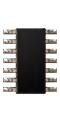| Customer Service | |
| How do I report a hardware problem? | |
The warranty begins the date the order is delivered. In the rare event a hardware problem occurs during our warranty period, an RMA# (Repair Merchandise Authorization Number) must be requested via email to Customer Service. You must email a description of the hardware problem for service. This email automatically starts a support ticket. The ticket closes when the issue has been resolved. The mac of all trades Warranty only covers repair service provided at our location. Items arriving for RMA service must:
|
|
| Troubleshooting Steps | |
Consult the Apple Support Site:
Apple has a wealth of knowledge on their Support Pages. There are How-To articles and videos, manuals, basic troubleshooting steps, discussion boards, and downloads. It's always good to try there first, as the solution can often be found within that site. Boot from an OS disk to Repair Permissions and Repair Disk:
Locate your machine's model in the Apple Support section at the following link for specific instructions on removing and reseating the RAM. "Zap" the PRAM:
Run all Software Updates not only for your system, but also those for specific software, such as Microsoft Office. Reinstall the Operating System: Reformatting the hard drive and installing a clean operating system can solve a possible operating system corruption. 1. Archive and Install: This option keeps all user data intact, such as pictures, music, and documents, and reinstalls key components of the operating system. The next time you boot the machine it will appear exactly as it was. 2. Erase and Install: This erases all content from the drive and installs a clean OS. The machine will require setup and any software will have to be reinstalled. |
|
| What is the warranty policy? | |